Help Center
How do I integrate my 3rd-party app with Clickatell?
You can add a new integration via the Clickatell Portal, under Products & Services -> Integrations. Ensure you have the relevant information ready beforehand - some of the information is retrieved from the 3rd-party app.
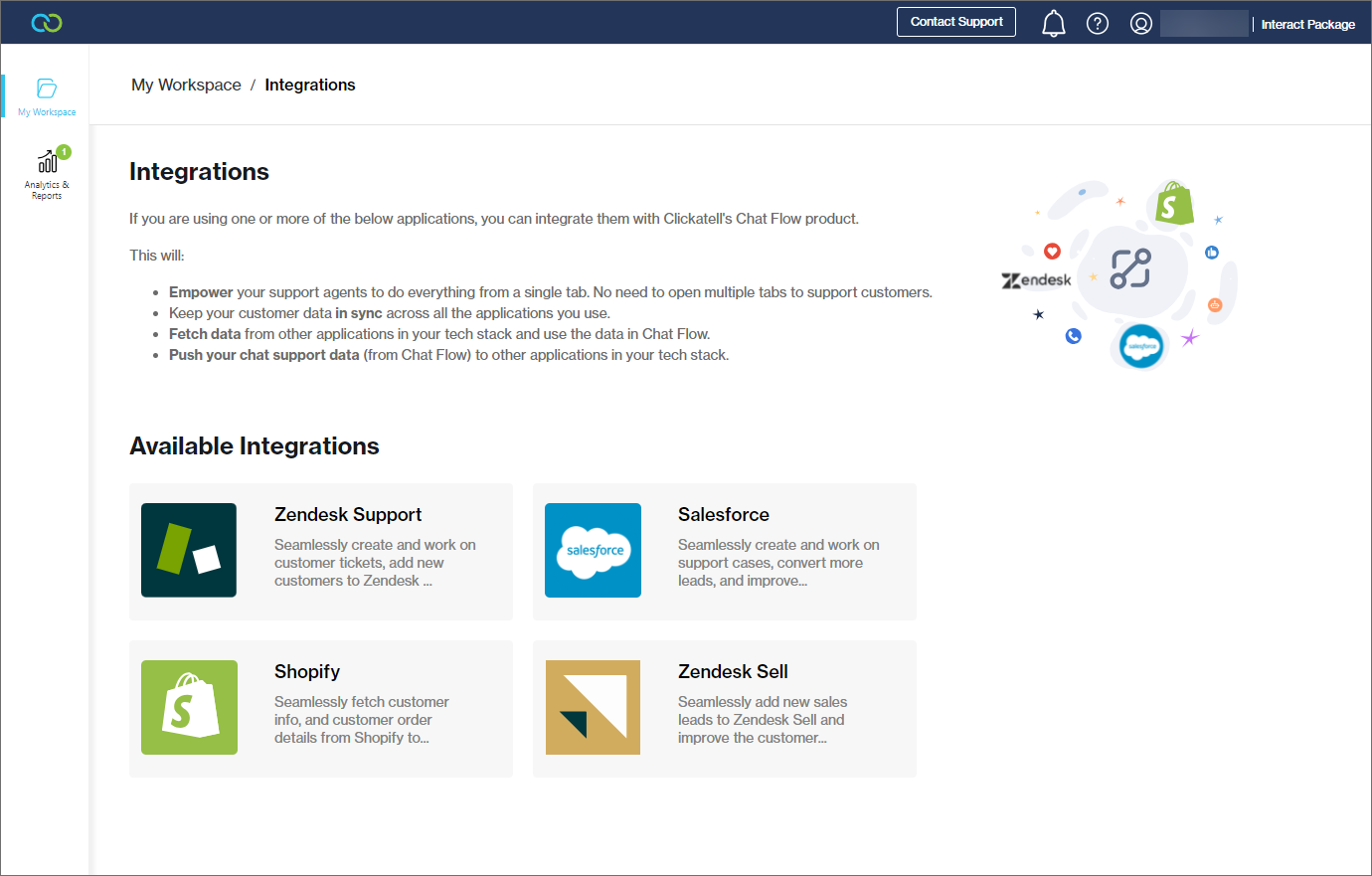
You can add as many sandbox or production configurations as you wish, but note that you cannot promote a sandbox configuration into production. You'll have to create a separate production configuration.
After you enter the required information from the 3rd-party app and click Activate, you are directed to the relevant 3rd-party app’s login screen. Enter your login credentials for this app to verify your account. You'll be directed back to the app’s page in the Clickatell Portal where the integration you’ve just added is shown with an “Active” status.
For more details, see our dedicated user guide.
Other resources
Contact support
Contact our support team and one of our agents will be in touch with you to answer any questions you have.
Developer docs
Access the latest technical information regarding Clickatell’s channels, products and APIs.